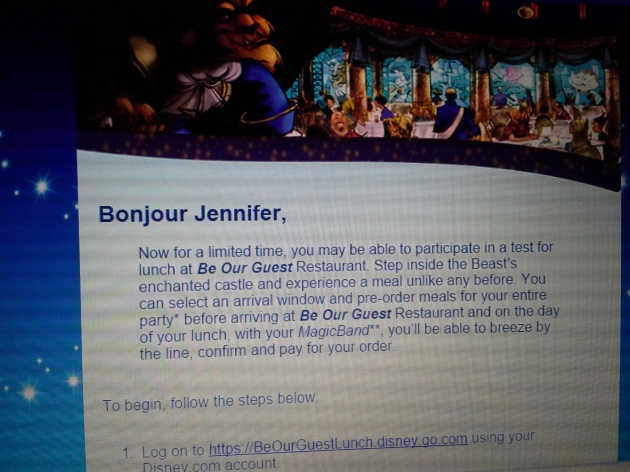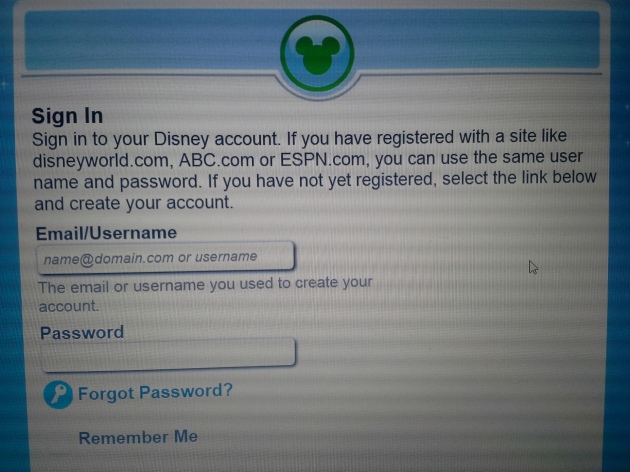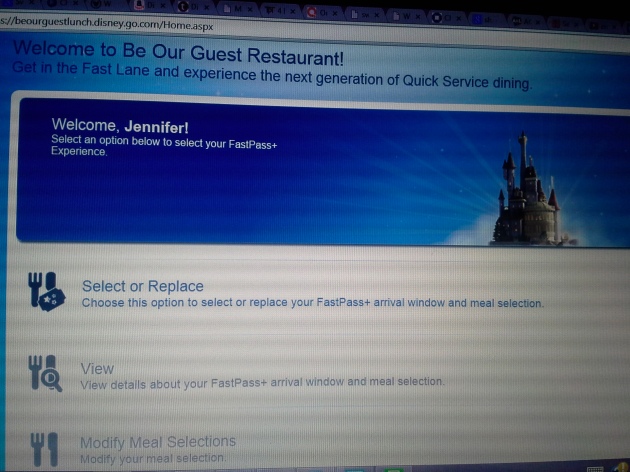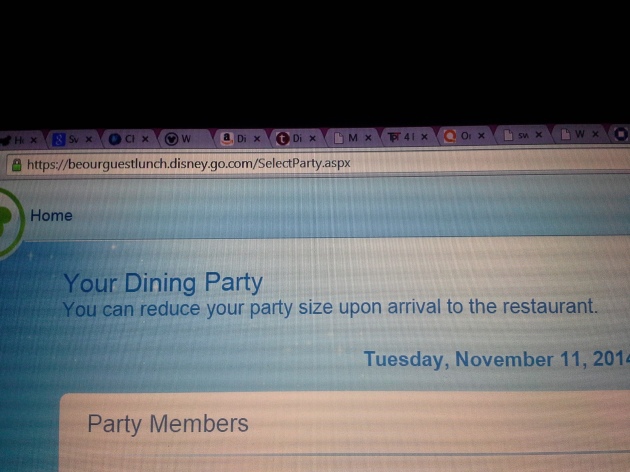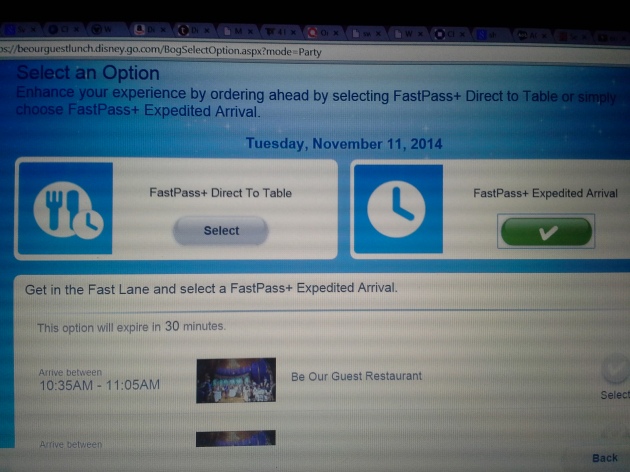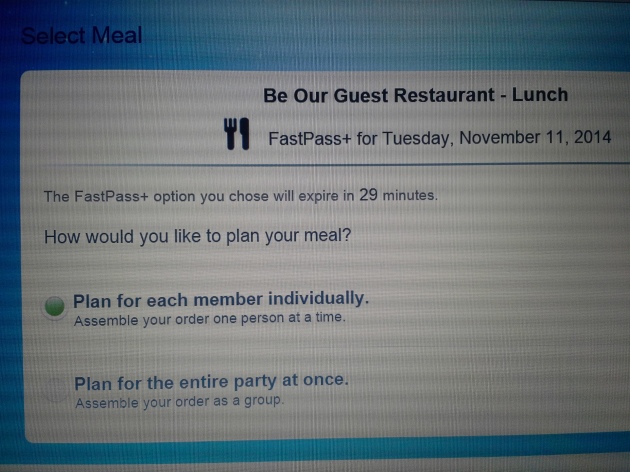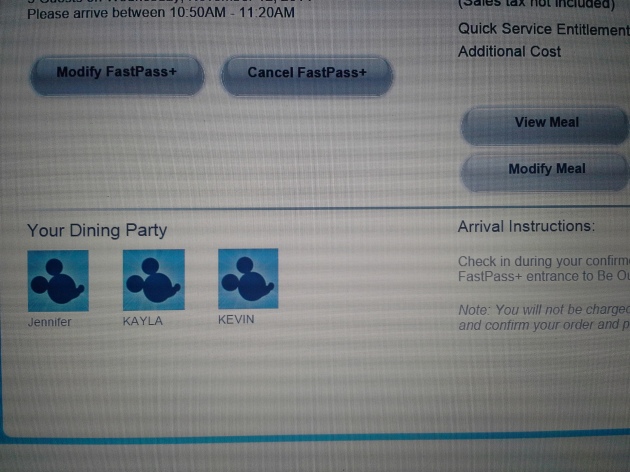Since Be Our Guest restaurant first opened at Disney Word, it has been a hard place to get into for lunch and dinner. For dinner, you have to try to obtain an Advanced Dining Reservation (ADR) because it is a table service restaurant at dinnertime. But for lunch, you either have to stand in the insanely long lines, or get a Fastpass+ reservation for it. Be Our Guest is considered a quick service location for lunchtime. (I know, it’s a little confusing.) Luckily, we are staying onsite, so we have the option to get a Fastpass+ reservation. This Fastpass+ does not count toward your normal 3 Fastpass+ reservations a day. This is a separate system all together.
My first piece of advice for anyone trying to get a Fastpass+ for this is to not get stressed out. If you are staying onsite in one of the Disney World resorts, you will have the opportunity to log onto a special website to get the Fastpass+. The window opens up 27 days before the day you want to dine there. Exactly 27 days. So if you are going to be at Disney World from November 1st – 8th, and you want to eat at Be Our Guest on November 4th, you will need to make the Fastpass+ 27 days before your dining date. Not 27 days from the start of your trip. This has been confusing to a lot of people. From my own personal experience, it doesn’t open up at exactly midnight from 27 days out. You’ll just have to keep checking back all day until you finally see it open up. Don’t get frustrated and give up, because it will open up eventually.
The website you will go to is: https://beourguestlunch.disney.go.com/
When you go to the site, you can use your disneyworld.com username/email address and password to log on. When you log in, you will need your 12 digit reservation number to proceed any further. This will not be your normal confirmation number with the letters and numbers. This reservation number has no letters in it at all. You can find your reservation number in several places.
Places to find reservation number
– If you booked a Disney vacation package and have less than 60 days until your trip, you can find it at https://disneyworld.disney.go.com/trip/my-vacation/. Click on the Check-in Online link. When you click on it, or hover over the link, your 12 digit reservation number will appear in your browser URL address field. (Where you type in website addresses at the top of your screen.) I had to click on the link in order to see the number.
– If you are taking the Magical Express to your resort, the number can be found on the luggage tags Disney mails to you. Disney mails the luggage tags to you about 30 days before your trip.
– If you are getting the Memory Maker package, you may be able to locate your 12 digit number with your package info.
– I believe anyone that books a room-only stay at Disney resorts can find their number at https://disneyworld.disney.go.com/trip/my-vacation/. I assume they can locate their number the same way a person that books a package can locate theirs, by going to the Check-in Online link. If not, you should be able to find it on your reservation page on the website.
After typing in your reservation number and name on your reservation, you will be able to schedule your Fastpass+. It’s very straightforward, and even allows you to pre-order your food. The option to pre-order our food was a bonus for us. Anything that can save some time in the parks is nice in our opinion.
The site will give you the option to add any celebrations to your party, such as, birthdays and anniversaries. I was able to add my daughter’s birthday as a celebration. It was a nice touch, and saves us from having to try to inform the host/hostess or waiter/waitress once we arrive.
The site will take you screen by screen to help you set up your Fastpass+. The following screen shots are just an example of the options I had for one of my days. This is not our actual reservation, but I did want to let people see what the site looks like once you’re logged on. I found it frustrating when I was looking up information online that I couldn’t find much details about the actual site.
The first screen gives you options on what you’d like to do. You can Select or Replace your Fastpass+, View, Modify Meal Selections, or Cancel.
Next, you Select the Day you want to dine at Be our Guest.
Then it tells you who will be part of your dining party. Your dining party will be everyone staying in your hotel room for your package stay or your room-only stay. You can reduce the size of your party upon arrival for your Fastpass+ reservation.
After that, you will Select an Option for what type of Fastpass+ you want. You can do Direct to Table or Expedited Arrival. With Direct to Table, you get to pre-order your food so when you arrive, they will just bring you out your food. You won’t have to worry about ordering food once you get there. If you prefer Expedited Arrival, this is just the traditional Fastpass+ that will get you in sooner than the stand-by line, but you will order once you arrive at the restaurant. On this page, you will also get to pick your Arrival Window for your Fastpass+.
If you are doing the Direct to Table option for dining, you will get to decide how you want to Plan Your Meal. Do you want to plan for each member of your party individually, or do it as a group?
The next screen will give you Meal Selection options. It will give you the menu and let you decide what food you want to order for each member of your party. My only complaint is that a few menu options appear to be missing. It’s not a huge deal for us, but it was a bit disappointing that one of the entrees I was considering isn’t listed. So if you’ve been viewing the menu online, please keep in mind that all menu items may not be options when you do the Direct to Table Fastpass+.
Once you make all of your selections, it will let you Review Your Meal. This is just a summary of the food you just picked out. Make sure everything is right before moving on.
This Fastpass+ does not appear to show up on your regular list of Fastpass+ reservations, so you should write down your confirmation information, take a picture of your screen with you cellphone so you have it on hand, or print out the page.
For anyone that wants to get into Be Our Guest for lunch, the Fastpass+ seems to be the best option available right now. If we weren’t traveling with a soon to be 4-year-old that has her heart set on eating there this year, we probably would have taken a pass on this restaurant since it’s a bit of a hassle. But for us, this was a must-do on our list this year to make our little princess (and birthday girl) happy.
* Sorry for the poor quality pictures. These are just simple pictures taken with my cellphone of the screen shots. I wanted to be able to show everyone exactly what the screens looked like when I booked my Fastpass+. Also, the screen shots are just examples, and are not our actual Fastpass+ reservation details. After doing the examples, I went in and made our official reservation.